Import Events From Folder
PhotoReflect allows you to quickly load events and their respective photos by importing a folder.
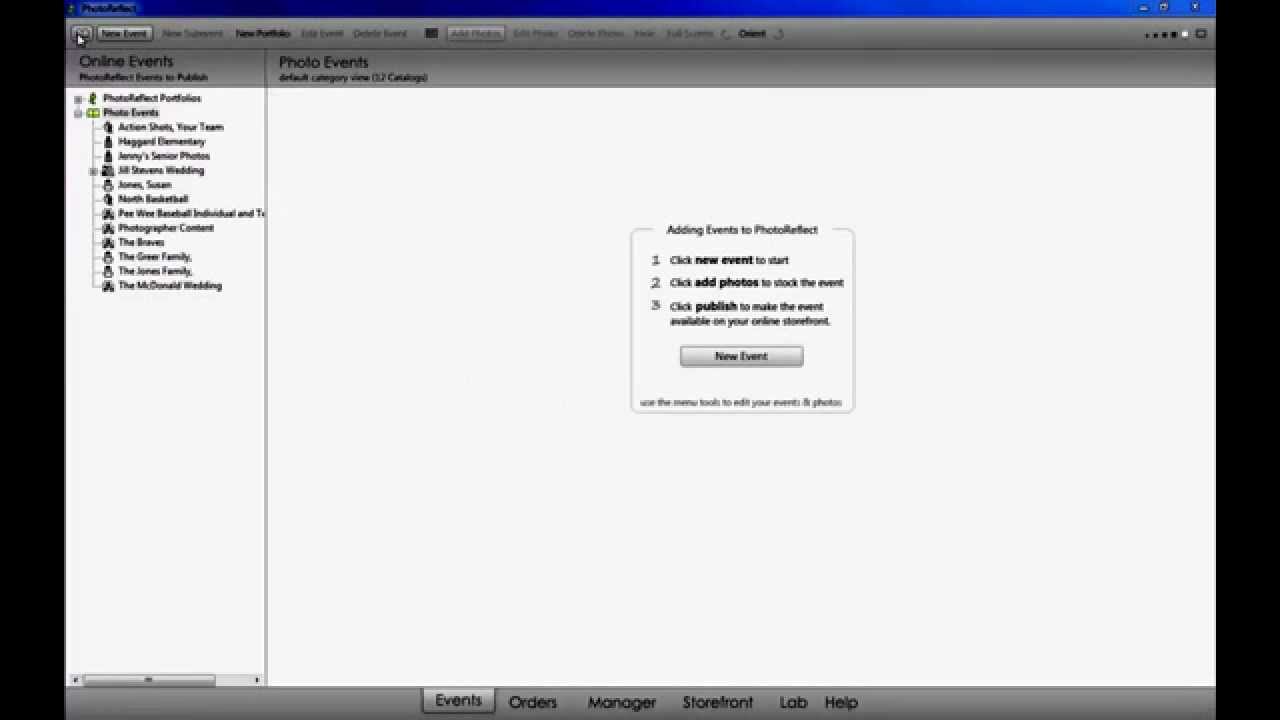
If you have sorted your images in individual folders by event, you can bring them into the software quickly for publishing using the Import Events from Folder feature.
To make use of this feature, you should have one parent folder, with sub-folders that represent your events. The sub-folders will import as events, and the folder name becomes the event name.
- Open the PhotoReflect software and locate the Event Options menu in the top left corner. (Look for the little book icon)
- Select Batch Import, then Events from Folder.
- The pop up window will instruct you to browse your system for the root folder. Once selected in the finder, click Import Now.
- Once the import progress is complete you will see the newly imported events.
- Complete the event configuration by selecting the event and opening the Event Details by double-clicking the event name or right-clicking your mouse and selecting the Event Info option.
You can also check the box to Publish when complete if you want your Events to publish after they are imported. This option is available when you select your folder to import.
If you have any questions, please email our PhotoReflect care team at support@photoreflect.com.
Thank you for using PhotoReflect!